Build a simple mortgage calculator widget that takes in a loan amount, interest rate, loan term, and calculates the monthly mortgage payment, total payment amount, and total interest paid.
Requirements
- The user should be able to enter:
- Loan amount ($)
- Annual interest rate (%). This is also known as the annual percentage rate (APR)
- Loan term (in years)
- Using the inputs, the calculator should compute the following and display the results to the user:
- Monthly mortgage payment
- Total payment amount
- Total interest paid
- If a non-numerical string is entered into any input field, the calculator should display an error message. Additionally, the calculator should handle any other invalid inputs that may arise.
- Round the result amounts to 2 decimal places.
The last two requirements might not be given to you during interviews, you're expected to clarify.
The formula for calculating the monthly payment is:
M = P(i(1+i)n)/((1+i)n - 1)
- M: Monthly mortgage payment
- P: Loan amount
- i: Monthly interest rate (APR / 12)
- n: Total number of payments (loan term in years x 12)
Here's an example of Google's mortgage calculator (you might need to be in the US for it to appear):
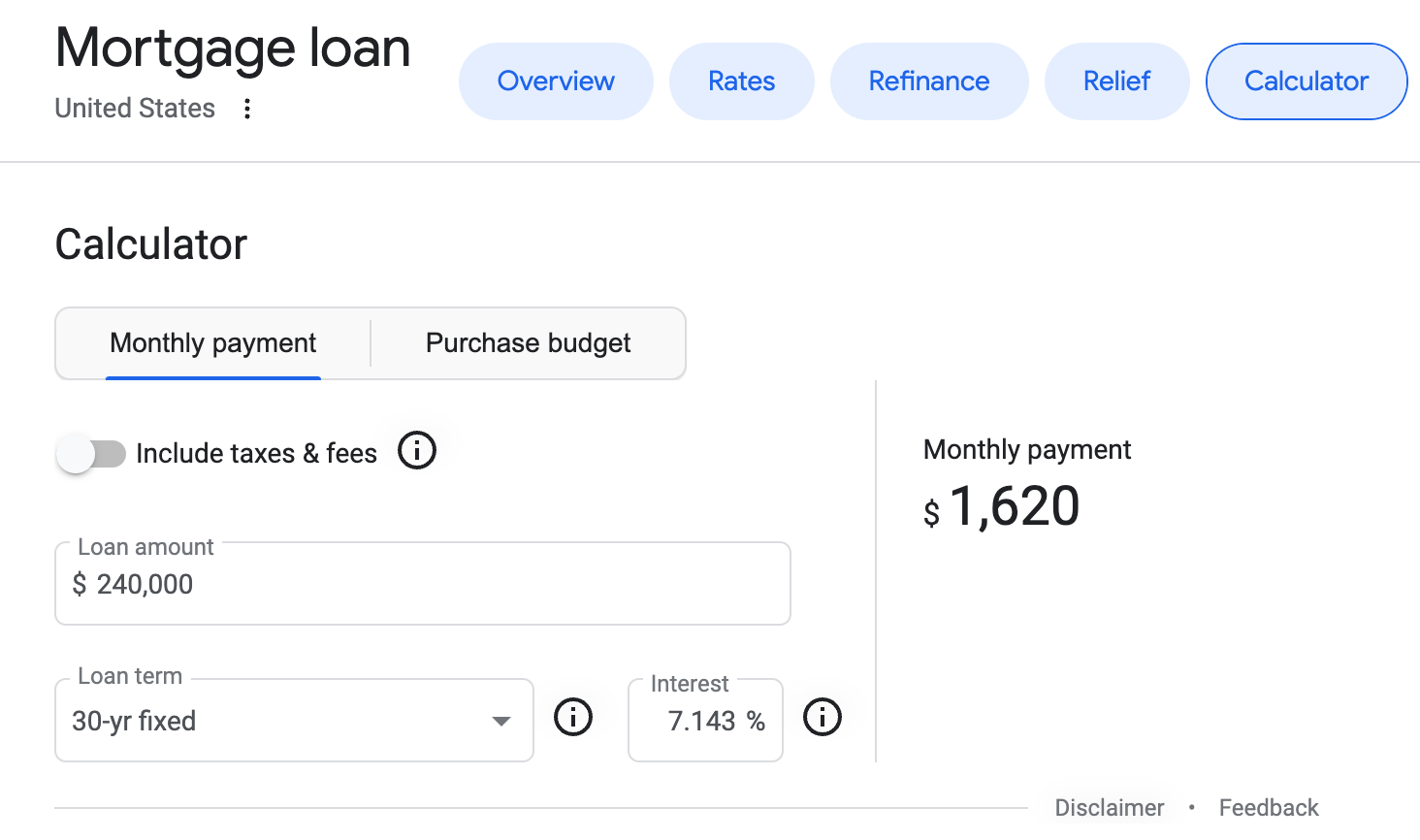
Source
This question is adapted from FrontendEval's Mortgage Calculator.
Asked at these companies
Premium featurePurchase premium to see companies which ask this question.
View plans
Premium solution
Purchase premium to unlock official solutions and all the best materials we have to offer.All premium questions
High quality solutions
Time-savers like focus areas
Front end system design guides
You must be signed in to view your saved versions
For now, files cannot be created or renamed. It's acceptable to write multiple components within a single file during interviews.
Loading editor
Loading editor
Loading editor
JavaScript Console
console.log() statements will appear here.